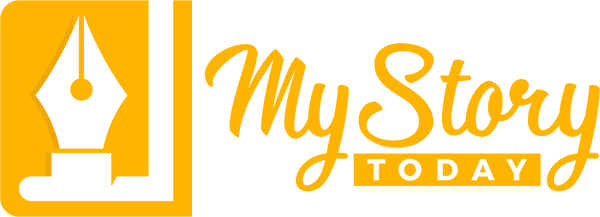User Profile Management
Your MyStory.today profile is your personal space to manage account settings, customize your experience, and keep your account secure. This guide covers everything you need to know about managing your profile.
Accessing Your Profile
Learn how to find and open your profile settings
Locate Your Profile
Your profile image is always visible in the navigation bar, no matter where you are in the app.
Click on Profile Image
View Your Profile
From here you can also access other account-related options and settings.
Profile Overview
What you can see and do in your profile
Your Profile Display
When you access your profile, you'll see your current avatar image and basic account information. The profile page provides a clean, organized view of your account settings with easy access to editing options.
Coming Soon: Custom avatar image upload functionality will be available in a future update!
Edit Profile Mode
Enter edit mode to manage your account settings
Click 'Edit Profile'
View Available Options
Make Your Changes
All changes require your current password for security verification.
Password Management
Keep your account secure with regular password updates
Changing Your Password
Update your password to maintain account security and protect your writing.
Click 'Change Password'
Enter New Password
Use a mix of uppercase, lowercase, numbers, and special characters for maximum security.
Confirm New Password
Enter Current Password
Complete the Update
If you've forgotten your current password, use the 'Reset Password' option on the login page instead.
Password Reset
If you've forgotten your current password, you cannot change it from the profile page. Instead, go to the login page and use the 'Reset Password' option to recover your account.
Email Address Management
Update your email address to maintain account access
Changing Your Email Address
Update your email to ensure you receive important notifications and maintain account access.
Click 'Change Mail Address'
Enter New Email
Make sure to use an email address you have access to - you'll need it for account recovery.
Enter Your Password
Confirm the Change
Check your new email inbox for a verification message if prompted.
Account Management
Advanced account options and deletion
Account Deletion
Warning: Deleting your account is permanent and cannot be undone. All your writing, data, and progress will be permanently lost. Please consider this action carefully.
Deleting Your Account
Permanently remove your account and all associated data from MyStory.today.
Consider Alternatives
Download any important writing or data before proceeding with deletion.
Click 'Delete Account'
Enter Your Password
This final confirmation step prevents accidental account deletion.
Confirm Deletion
Security Best Practices
Keep your account safe and secure
Strong Passwords
Use unique, complex passwords with a mix of characters. Consider using a password manager.
Regular Updates
Change your password periodically, especially if you suspect any security issues.
Email Verification
Keep your email address current and verified for account recovery and notifications.
Secure Access
Never share your login credentials. Log out on shared devices after use.
Troubleshooting
Common issues and solutions
I can't find the 'Edit Profile' button
Make sure you're logged in and click on your profile image in the top-right corner. The 'Edit Profile' button should be visible on your profile page.
Password change isn't working
Ensure you're entering your current password correctly. If you've forgotten it, use the 'Reset Password' option on the login page instead.
Email verification not received
Check your spam/junk folder for the verification email. If it's not there, request a new verification or contact support.
Can I recover a deleted account?
No, account deletion is permanent. Always download your data before deletion and consider taking a break instead of deleting if you might return.
Need More Help?
Our support team is here to assist you with any profile-related questions or issues.
Last updated: June 20, 2025